/techfirstnow/media/media_files/sGYoJM7UNkFp7hu1354K.png)
How to transfer photos from Android to MacOS
Sharing photos between your Android device and Mac computer can be seamlessly done with the right software and settings. In this guide, you can check the complete process for transferring snaps from your Android phone or tablet to your Mac.
Soon you'll be proudly displaying your favourite moments and memories captured on Android on your Mac screen wallpaper or sharing through social networks. By following each step carefully, you'll learn to transfer photos between these two ecosystems with confidence and ease. Let's get started by exploring the different connection methods at your disposal.
Steps to transfer your photos from Android to MacOS
1. At first let's ready our Android phone to transfer photos to MacOS. For this on your Android phone go to Settings > About Phone > Software Information, Here tap on the Build number field 7 times & it'll ask for your password, after entering your password you'll get a message on the screen that "developer mode has been turned on".
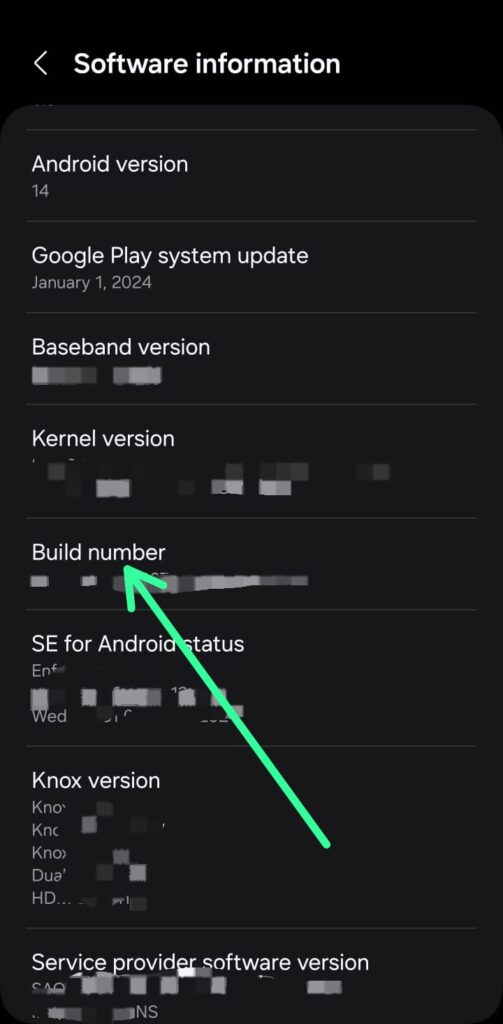
2. To access the developer option open the settings app & scroll down to the bottom & here you'll see the developer option. Tap to open it, and under the Debugung section turn on the toggle next to "USB Debuging".
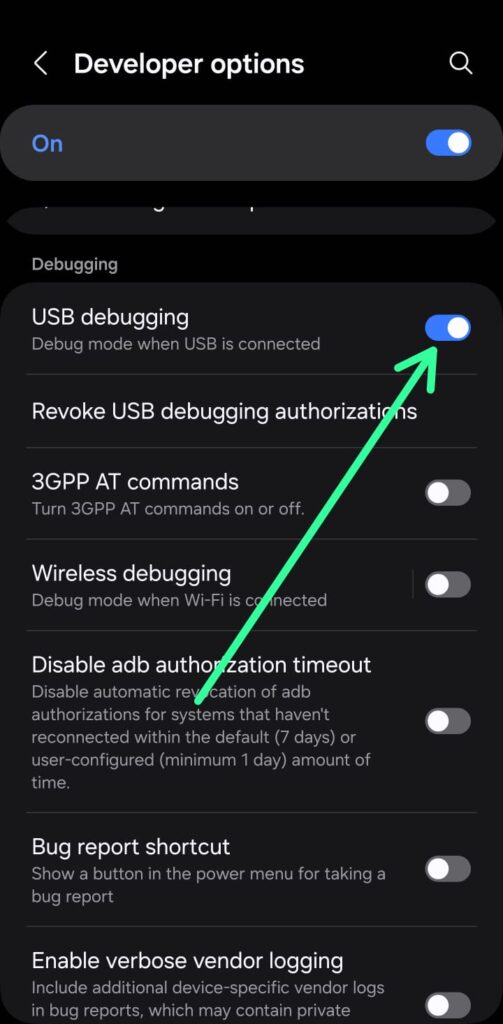
3. Now to transfer photos or anything between Android and MacOS, you'll need to install the MacDroid app on your Mac. You can get it from the App Store.
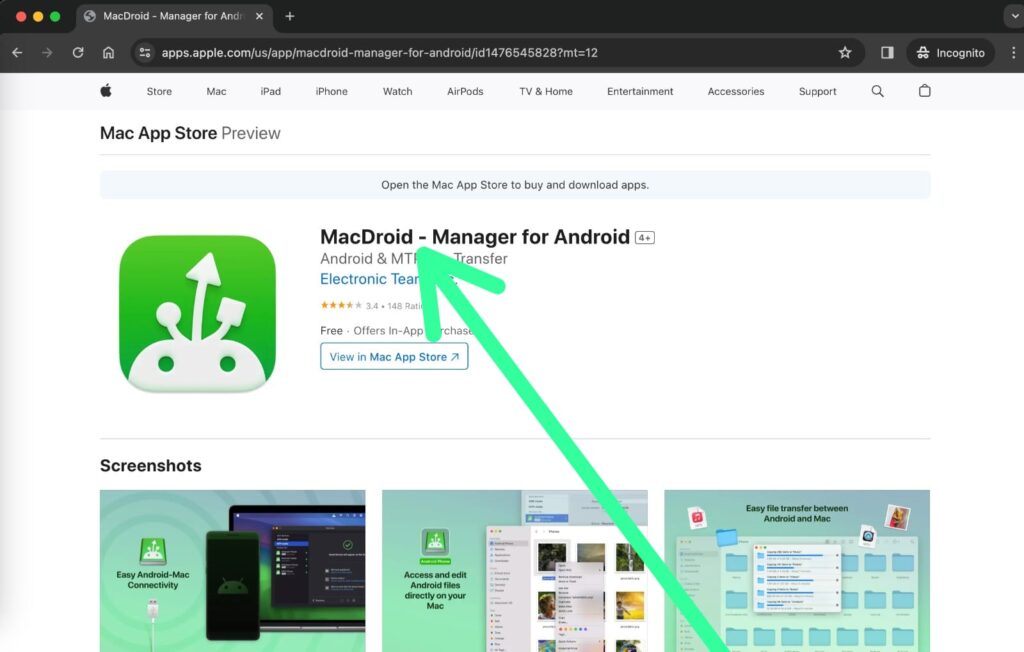
4. After successfully installing it'll show up on the launchpad of the Mac. Now connect your Android to your Mac with a USB cable & then Click on the MacDroid app to open it up.
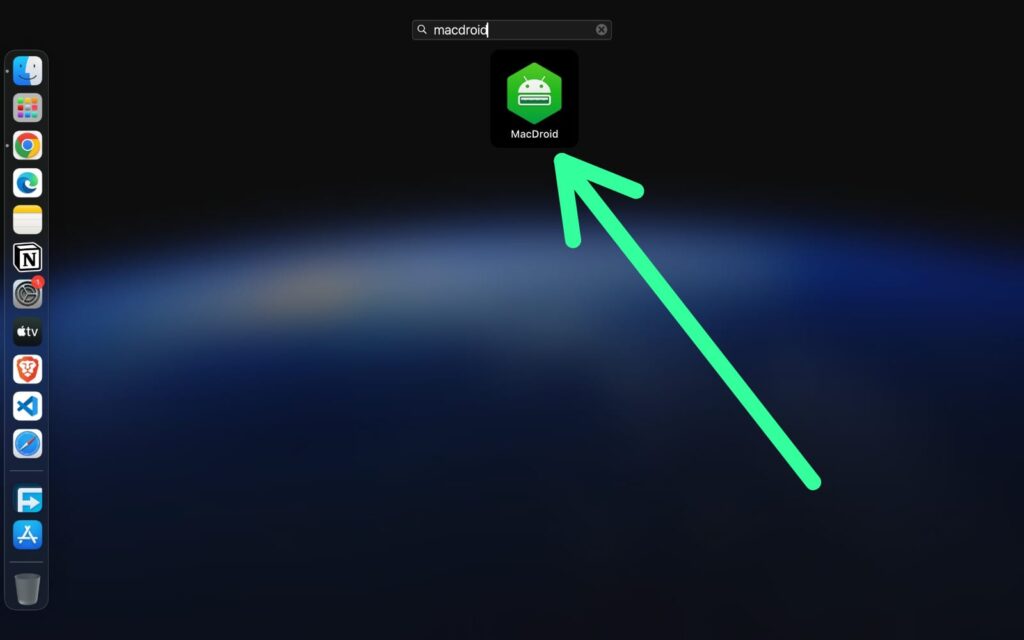
5. You'll get some popups on the screen of your Android & your Mac which ask for your permission to connect. Allow everything you see on your screen. As you allow everything you'll see the "mount" button in the MacDroid app on your Mac. Simply click on it.
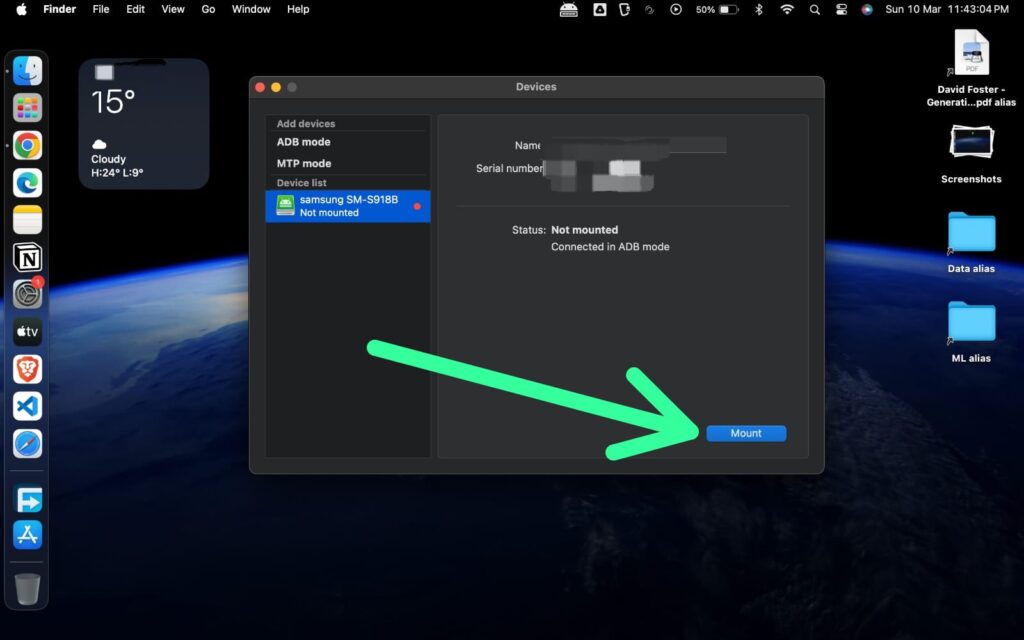
6. As you tap on the mount button your Android will successfully connect with your Mac. To verify open the Finder & below Downloads you'll see your device name. Click to open it & locate the Photo that you want to Transfer to your Mac.
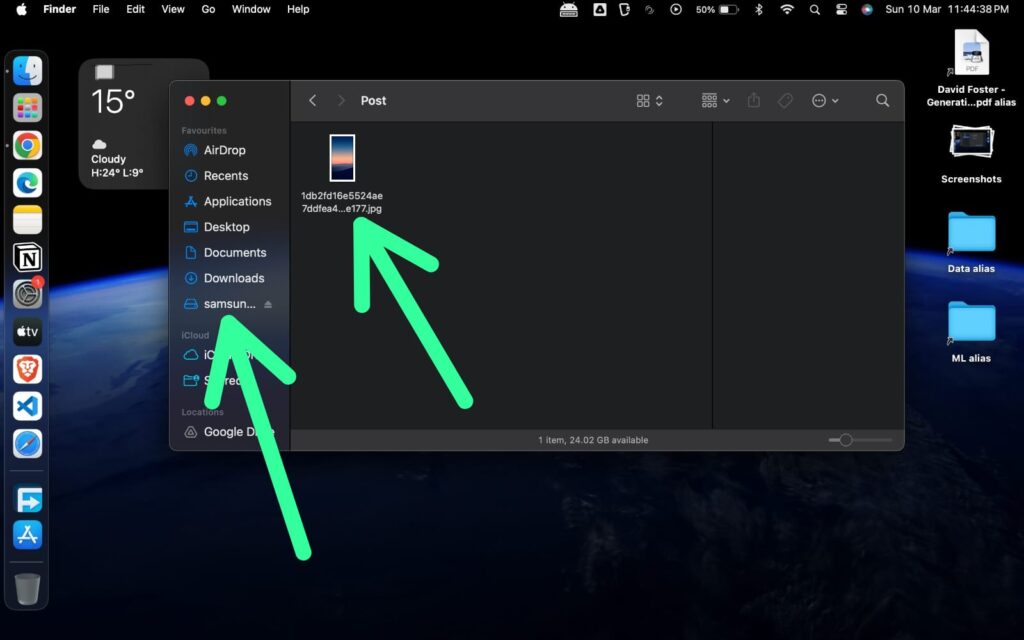
7. Now simply drag & drop the file anywhere you want in your Mac and that is it. The transfer time it takes will depend on the size of your file.
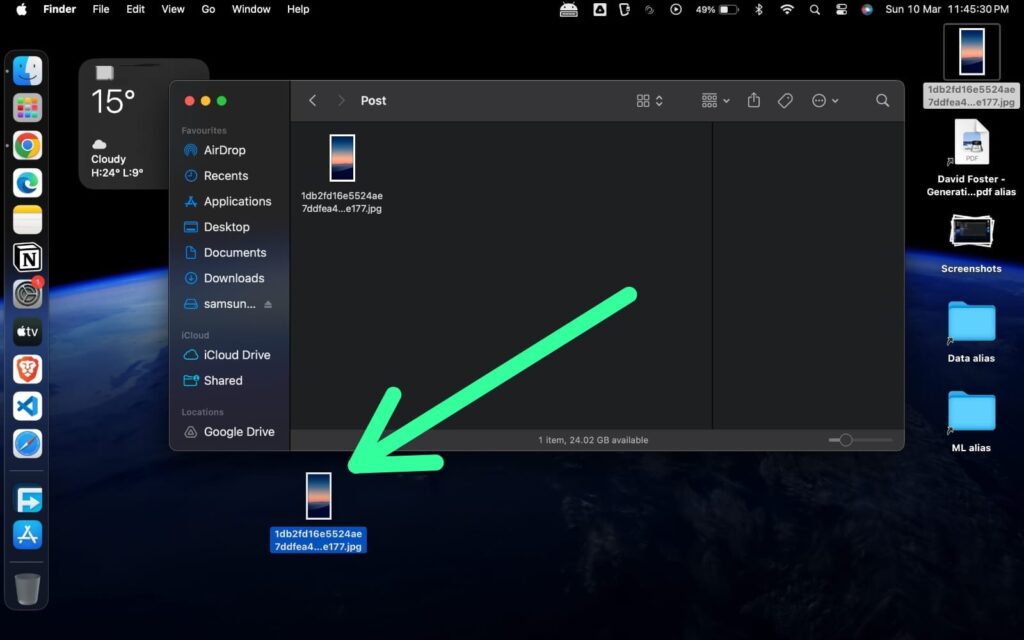
Note:- The process we discussed is using a paid app, if you want to do it for free there is an official app by Android named "Android File Transfer". As it's free it's very unreliable & doesn't work always, so we provide a method that works 100%. You can also try Android File Transfer if that works for you. The process is pretty much the same for that one also.
Conclusion
Explore more topics:
 Follow Us
Follow Us